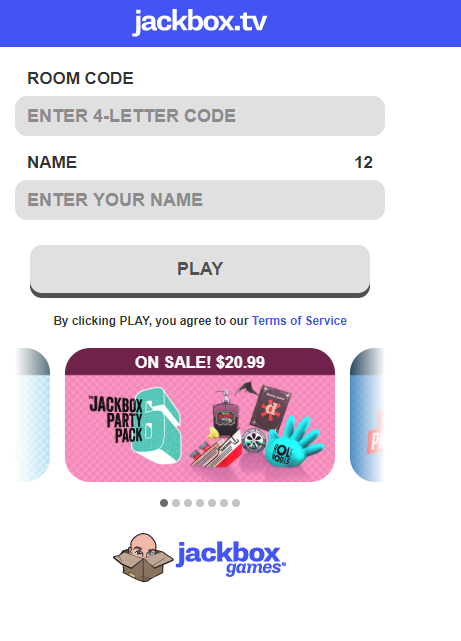To see the games go here.
Our favorites are Fibbage (all versions), Drawful (all versions), Bidiots, Earwax (need game sound for this), Trivia Murder Party, Mad Verse City. These games are available on multiple platforms but for sharing the game from a PC or Mac is the most versatile for participants.
Participant Setup
There are 2 steps: 1 Computer Setup and 2 Mobile Device Setup
What you need:
- 1 Computer or Tablet with a large enough screen that everyone going to play from your location can see it.
- If the computer can connect to a TV somehow that is a better. If the computer has a webcam USE IT and point it toward your smiling faces.
- If your computer does NOT have a microphone or its a basic computer microphone typically used for one person then you will need to use a phone for audio if you have more than one person in the room.
- 1 Mobile Device for playing the game.
Step 1 – Computer Setup
Make sure everyone playing is near the computer if using its microphone. From the computer join the conference:
Using Zoom:
- Join using the link provided by the host.
- Allow Zoom to install its client by running the downloaded file and clicking yes to any screen prompts. For more details on that part go here.
- Once Zoom starts up it will start to join to the conference. Choose either Join with Computer Audio or Phone Call.
- If joining with Phone click the Phone Call tab and dial into one of the numbers listed. Follow the prompts after that using the information provided on the screen.
- If joining with Computer Audio click Test Speaker and Microphone and verify both are working and the levels are OK for you.
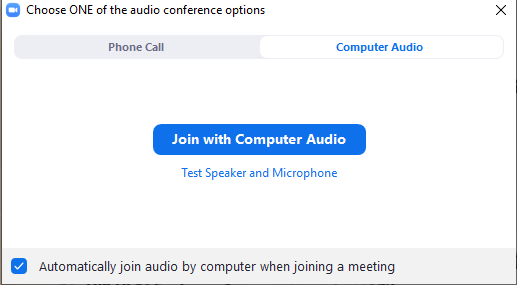
Computer Audio Tests – It will test the sound output (Speaker) and Microphone. For the output you will hear a test sound. For the microphone it will record your voice and play it back. For help on Windows 10 sound settings go here. For help on Mac sound settings go here.
To see the game screen without any overlapping screens go to View Options at the top of the Zoom window and select Side-by-Side mode
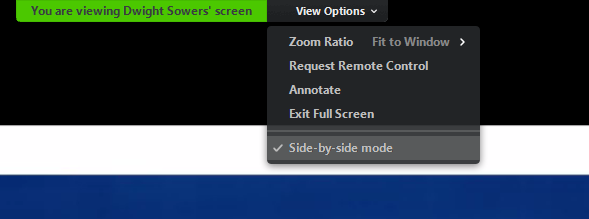
Using Discord
- Using Discord: (More Detail and Images Coming Soon)
- Download and Open Discord on the device you want to use (tablet or computer)
- Create an account and sign in with it
- Send your account name to the host so they can invite you to the channels. There typically will be a voice channel and a text or chat channel. Having both is a good idea to help people with sound issues.
Using Kast: Coming Soon!
Step 2 – Mobile Device as Game Controller Setup
- Open jackbox.tv in an internet browser on your phone. If you don’t know how to do that I suggest an alternative game.
- Enter the 4 letter room code you see on the shared screen from the host.
- Enter your player name and press play. The host will start the game when everyone is in.